특정 시스템 환경에서 Select File dialog box(또는 기타 파일선택 dialog box)에서 Look In (위치(i):)drop-down 화살표를 선택할 때, 비었거나 예기치 않은 list box가 나타나면서 dialog box가 종료되거나 AutoCAD가 다운되는 현상이 있습니다.
Select File dialog box의 Look In list box의 이러한 문제를 해결하기위해서는 anav.dll file을 대체해야 합니다.
적용 제품:
AutoCAD LT® 2002,
AutoCAD® 2002,
AutoCAD® Mechanical 6,
Autodesk® Architectural Desktop 3.3,
Autodesk® Land Desktop 3,
Autodesk® Map 5,
Autodesk® Mechanical Desktop® 6,
Volo™ View 2
You can correct a problem with the "Look In" list box in the Select File dialog box by replacing the anav.dll file.
Description of Problem
Under certain circumstances, selecting the "Look In" drop-down arrow in the Select File dialog box (or in another standard file selection dialog box) results in a blank or unpopulated list box. Subsequent actions, such as canceling the dialog box, may cause the program to terminate unexpectedly. This problem is most likely to occur under the following circumstances:
ㅇAfter you uninstall another program
ㅇIf you are a Windows XP user and have not installed the Autodesk product in the default program folder
ㅇAfter you have updated your Autodesk product
Products Affected by This Update
ㅇAutoCAD® 2002
ㅇProducts based on AutoCAD 2002, including AutoCAD LT®
ㅇVolo® View 2.0
Note: This update will not work for any other versions of Volo View or for any version of Volo® View Express.
Installation
To apply this update, follow these instructions for each affected Autodesk product.
To update anav.dll file
1) Quit your Autodesk program.
2) In the program folder for your product, create a backup copy of the old anav.dll file by moving it to another folder or by renaming it.
3) Download the new anav.dll file (380 KB) and copy it to the folder where your product is installed.
4) Restart your Autodesk program.





































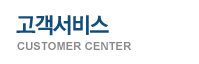










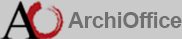 우편번호 : 06791 (137-899) 서울특별시 서초구 동산로 16길 55 (양재동) 유성빌딩 5층 l TEL : 02-3461-6868 l FAX : 02-6008-5795 l product@archioffice.co.kr
우편번호 : 06791 (137-899) 서울특별시 서초구 동산로 16길 55 (양재동) 유성빌딩 5층 l TEL : 02-3461-6868 l FAX : 02-6008-5795 l product@archioffice.co.kr